Superpower Point
What does it do?
Superpower Point is an idea that was developed on a team I participated in for a course titled Multimodal Interaction. The idea is that through using natural gestures (no handheld devices) you should be able to go through a presentation.
Technology Demonstration:
Prerequisites to run the code:
You need the following Libraries installed (unzipped and copied folders) into Processing's libraries folder (usually Documents/Processing/libraries).
For example, here's what my Processing libraries folder looks like (you do not need blobscanner, or old):
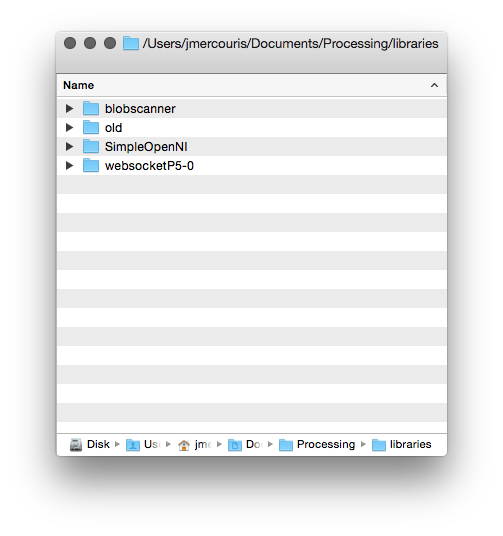
Simple Open NI:
Easy Installation:
Manual Installation:
https://code.google.com/p/simple-openni/downloads/list
Simply download, unzip, and place the folder into your Processing library folder.
Processing: Kinect Detection
For the detection, the program uses SimpleOpenNI with an Xbox Kinect. This can be used to detect the position of any number of skeletal joints for example:
SimpleOpenNI.SKEL_TORSO SimpleOpenNI.SKEL_LEFT_HIP SimpleOpenNI.SKEL_LEFT_KNEE
Then, using these points in the skeleton, you can do simple detection. For our program, what we did was check to see if the left or right arm was above the torso, and 300 or more px away from the torso in the x direction. This action would look like someone raising their right or left hand to signal the presentation to go forwards or backwards.
The early detection code looked like this (largely based off the examples which can be found at: parentDirectory/Processing/libraries/SimpleOpenNI/examples):
import SimpleOpenNI.*;
SimpleOpenNI context;
color[] userClr = new color[] {
color(255, 0, 0),
color(0, 255, 0),
color(0, 0, 255),
color(255, 255, 0),
color(255, 0, 255),
color(0, 255, 255)
};
PVector vectorPoint = new PVector();
//-----------------------------------------------------------------
// Setup
//-----------------------------------------------------------------
void setup()
{
// Attempt to Instantiate SimpleOpenNI
context = new SimpleOpenNI(this);
if (context.isInit() == false)
{
println("Can't init SimpleOpenNI");
exit();
return;
}
// Initialization
size(640, 480);
context.enableDepth();
context.enableUser();
context.setMirror(true);
background(200, 0, 0);
stroke(0, 0, 255);
strokeWeight(3);
smooth();
}
//----------------------------------------------------------------------
// Draw
//----------------------------------------------------------------------
void draw()
{
// update the cam
context.update();
// draw depthImageMap
//image(context.depthImage(),0,0);
image(context.userImage(), 0, 0);
// draw the skeleton if it's available
int[] userList = context.getUsers();
for (int i=0; i<userList.length; i++)
{
if (context.isTrackingSkeleton(userList[i]))
{
stroke(userClr[ (userList[i] - 1) % userClr.length ] );
// Assign the Pvector named vectorPoint to the data of user[i]'s right hand
context.getJointPositionSkeleton(userList[i], SimpleOpenNI.SKEL_RIGHT_HAND, vectorPoint);
context.getJointPositionSkeleton(userList[i], SimpleOpenNI.SKEL_LEFT_HAND, vectorPoint);
println("Check it: " + vectorPoint.x);
drawSkeleton(userList[i]);
}
}
}
// draw the skeleton with the selected joints
void drawSkeleton(int userId)
{
// to get the 3d joint data
/*
PVector jointPos = new PVector();
context.getJointPositionSkeleton(userId,SimpleOpenNI.SKEL_NECK,jointPos);
println(jointPos);
*/
context.drawLimb(userId, SimpleOpenNI.SKEL_HEAD, SimpleOpenNI.SKEL_NECK);
context.drawLimb(userId, SimpleOpenNI.SKEL_NECK, SimpleOpenNI.SKEL_LEFT_SHOULDER);
context.drawLimb(userId, SimpleOpenNI.SKEL_LEFT_SHOULDER, SimpleOpenNI.SKEL_LEFT_ELBOW);
context.drawLimb(userId, SimpleOpenNI.SKEL_LEFT_ELBOW, SimpleOpenNI.SKEL_LEFT_HAND);
context.drawLimb(userId, SimpleOpenNI.SKEL_NECK, SimpleOpenNI.SKEL_RIGHT_SHOULDER);
context.drawLimb(userId, SimpleOpenNI.SKEL_RIGHT_SHOULDER, SimpleOpenNI.SKEL_RIGHT_ELBOW);
context.drawLimb(userId, SimpleOpenNI.SKEL_RIGHT_ELBOW, SimpleOpenNI.SKEL_RIGHT_HAND);
context.drawLimb(userId, SimpleOpenNI.SKEL_LEFT_SHOULDER, SimpleOpenNI.SKEL_TORSO);
context.drawLimb(userId, SimpleOpenNI.SKEL_RIGHT_SHOULDER, SimpleOpenNI.SKEL_TORSO);
context.drawLimb(userId, SimpleOpenNI.SKEL_TORSO, SimpleOpenNI.SKEL_LEFT_HIP);
context.drawLimb(userId, SimpleOpenNI.SKEL_LEFT_HIP, SimpleOpenNI.SKEL_LEFT_KNEE);
context.drawLimb(userId, SimpleOpenNI.SKEL_LEFT_KNEE, SimpleOpenNI.SKEL_LEFT_FOOT);
context.drawLimb(userId, SimpleOpenNI.SKEL_TORSO, SimpleOpenNI.SKEL_RIGHT_HIP);
context.drawLimb(userId, SimpleOpenNI.SKEL_RIGHT_HIP, SimpleOpenNI.SKEL_RIGHT_KNEE);
context.drawLimb(userId, SimpleOpenNI.SKEL_RIGHT_KNEE, SimpleOpenNI.SKEL_RIGHT_FOOT);
}
//-----------------------------------------------------------------
// SimpleOpenNI events
//-----------------------------------------------------------------
void onNewUser(SimpleOpenNI curContext, int userId)
{
println("onNewUser - userId: " + userId);
println("\tstart tracking skeleton");
curContext.startTrackingSkeleton(userId);
}
void onLostUser(SimpleOpenNI curContext, int userId)
{
println("onLostUser - userId: " + userId);
}
void onVisibleUser(SimpleOpenNI curContext, int userId)
{
//println("onVisibleUser - userId: " + userId);
}
What the above code will do (when an Xbox Kinect is detected and plugged into a USB) is draw an outline around any detected users. It will also draw a skeleton simulating the user's skeleton. Also importantly there are some SimpleOpenNI events that are implemented, for example, when the program detects a new user using the method
void onNewUser(...)
There should be a log in the Processing log indicating this event. This can be useful if you want to inform users of detection/loss of detection.
Processing: Speech Recognition
The speech recognition was done using a very helpful library which can be found at: http://stt.getflourish.com. Using this library I was able to get speech recognition up very quickly.
I needed to do two things, firstly setup an apache web server on my computer, then find the web page served. The web page that I would be serving through Chrome looks like the following:
<!DOCTYPE HTML>
<html>
<head>
<script type="text/javascript">
// We need to check if the browser supports WebSockets
if ("WebSocket" in window) {
// Before we can connect to the WebSocket, we need to start it in Processing.
// Example using WebSocketP5
// http://github.com/muthesius/WebSocketP5
var ws = new WebSocket("ws://localhost:8080/p5websocket");
} else {
// The browser doesn't support WebSocket
alert("WebSocket NOT supported by your Browser!");
}
// Now we can start the speech recognition
// Supported only in Chrome
// Once started, you need to allow Chrome to use the microphone
var recognition = new webkitSpeechRecognition();
// Be default, Chrome will only return a single result.
// By enabling "continuous", Chrome will keep the microphone active.
recognition.continuous = true;
recognition.onresult = function(event) {
// Get the current result from the results object
var transcript = event.results[event.results.length-1][0].transcript;
// Send the result string via WebSocket to the running Processing Sketch
ws.send(transcript);
}
// Start the recognition
recognition.start();
</script>
</head>
<body>
</body>
</html>
After setting up the web server, I added the following code to Processing:
/*
Simple WebSocketServer example that can receive voice transcripts from Chrome
*/
import muthesius.net.*;
import org.webbitserver.*;
WebSocketP5 socket;
void setup() {
socket = new WebSocketP5(this,8080);
}
void draw() {}
void stop(){
socket.stop();
}
void websocketOnMessage(WebSocketConnection con, String msg){
println(msg);
if (msg.contains("hello")) println("Yay!");
}
void websocketOnOpen(WebSocketConnection con){
println("A client joined");
}
void websocketOnClosed(WebSocketConnection con){
println("A client left");
}
Then, by FIRST starting the Processing program, THEN opening Chrome and navigating to my page, I was able to get basic speech recognition. I simply had to talk to my computer (in a quiet environment) and I was able to get speech recognition to output my messages into the Processing log. It is EXTREMELY important that your web page is running on a web server, it CANNOT be simply opened as a file by Chrome (i.e. file:///chrome..)
Processing: Keystroke Simulation
To perform mock keyboard presses to move the presentation forward or back, I used java robot. Java robot is an automation toolkit to help you automate GUIs and their testing, demoing, etc. I found a helper class online and I modified it to rate limit how quickly a key can be pressed, and I simplified the code:
import java.awt.Robot;
import java.awt.AWTException;
public class KeystrokeSimulator {
private Robot robot;
KeystrokeSimulator(){
try{
robot = new Robot();
}
catch(AWTException e){
println(e);
}
}
void simulate(char c) throws AWTException {
for (int i=0; i<10; i++) {
robot.delay(1000);
robot.keyPress(c);
}
}
}
Everything Together
When you add all the code together you get the following:
//-----------------------------------------------------------------
// Imports
//-----------------------------------------------------------------
import java.awt.AWTException;
import java.awt.Robot;
import java.awt.event.KeyEvent;
import java.util.Date;
import SimpleOpenNI.*;
import muthesius.net.*;
import org.webbitserver.*;
import java.awt.Toolkit;
import ddf.minim.*;
//-----------------------------------------------------------------
// Variable Definitions
//-----------------------------------------------------------------
KeystrokeSimulator keySimulator; // Helper to simulate key events
Date lastActionDate = new Date(); // Time last action occured
Date currentDate; // Current date used for calculating time elapsed
float actionRepeatTime = 1500; // Amount of time before new action
SimpleOpenNI context; // Reference to openNI Library
PVector vectorPoint = new PVector(); // Reusable vector for tracking
PVector vectorCore = new PVector(); // Reusable vector for tracking
WebSocketP5 socket; // Web socket for communicating with chrome
Minim minim; // Minim Library Instance
AudioPlayer song; // Audio player for feedback
// Colors of incremental users
color[] userClr = new color[] {
color(255, 0, 0),
color(0, 255, 0),
color(0, 0, 255),
color(255, 255, 0),
color(255, 0, 255),
color(0, 255, 255)
};
//-----------------------------------------------------------------
// Setup
//-----------------------------------------------------------------
void setup()
{
println("Initializing");
keySimulator = new KeystrokeSimulator();
// Attempt to Instantiate SimpleOpenNI
context = new SimpleOpenNI(this);
if (context.isInit() == false)
{
println("Can't init SimpleOpenNI");
exit();
return;
}
// Initialization
size(640, 480);
context.enableDepth();
context.enableUser();
context.setMirror(true);
// Setup Voice Control
socket = new WebSocketP5(this, 8080);
// Setup Audio Playback
minim = new Minim(this);
// Set Drawing information
background(200, 0, 0);
stroke(0, 0, 255);
strokeWeight(3);
smooth();
}
//-----------------------------------------------------------------
// Draw Method
//-----------------------------------------------------------------
void draw()
{
// Update the Camera
context.update();
image(context.userImage(), 0, 0);
// Reduce Frame Checking Rate
if (frameCount % 30 == 0) {
int[] userList = context.getUsers();
for (int i=0; i<userList.length; i++)
{
// Detect Gesture Left or right
if (context.isTrackingSkeleton(userList[i]))
{
stroke(userClr[ (userList[i] - 1) % userClr.length ] );
context.getJointPositionSkeleton(userList[i], SimpleOpenNI.SKEL_LEFT_HAND, vectorPoint);
context.getJointPositionSkeleton(userList[i], SimpleOpenNI.SKEL_TORSO, vectorCore);
if (abs(vectorPoint.x - vectorCore.x) > 300 && vectorPoint.y > vectorCore.y)
{
slideNext();
}
context.getJointPositionSkeleton(userList[i], SimpleOpenNI.SKEL_RIGHT_HAND, vectorPoint);
if (abs(vectorPoint.x - vectorCore.x) > 300 && vectorPoint.y > vectorCore.y)
{
slidePrevious();
}
}
}
}
}
//-----------------------------------------------------------------
// Web Socket Receieved Message
//-----------------------------------------------------------------
void websocketOnMessage(WebSocketConnection con, String msg) {
println(msg);
if (msg.contains("next"))
{
slideNext();
}
if (msg.contains("previous"))
{
slidePrevious();
}
}
//-----------------------------------------------------------------
// Stop
//-----------------------------------------------------------------
void stop() {
socket.stop();
}
//-----------------------------------------------------------------
// Powerpoint Functions
//-----------------------------------------------------------------
void slidePrevious()
{
println("Previous Slide");
try {
keySimulator.simulateEvent(KeyEvent.VK_P);
}
catch(AWTException e) {
println(e);
}
}
void slideNext()
{
println("Next Slide");
try {
keySimulator.simulateEvent(KeyEvent.VK_N);
}
catch(AWTException e) {
println(e);
}
}
//-----------------------------------------------------------------
// Helping Classes & Functions
//-----------------------------------------------------------------
// draw the skeleton with the selected joints
void drawSkeleton(int userId)
{
// to get the 3d joint data
/*
PVector jointPos = new PVector();
context.getJointPositionSkeleton(userId,SimpleOpenNI.SKEL_NECK,jointPos);
println(jointPos);
*/
context.drawLimb(userId, SimpleOpenNI.SKEL_HEAD, SimpleOpenNI.SKEL_NECK);
context.drawLimb(userId, SimpleOpenNI.SKEL_NECK, SimpleOpenNI.SKEL_LEFT_SHOULDER);
context.drawLimb(userId, SimpleOpenNI.SKEL_LEFT_SHOULDER, SimpleOpenNI.SKEL_LEFT_ELBOW);
context.drawLimb(userId, SimpleOpenNI.SKEL_LEFT_ELBOW, SimpleOpenNI.SKEL_LEFT_HAND);
context.drawLimb(userId, SimpleOpenNI.SKEL_NECK, SimpleOpenNI.SKEL_RIGHT_SHOULDER);
context.drawLimb(userId, SimpleOpenNI.SKEL_RIGHT_SHOULDER, SimpleOpenNI.SKEL_RIGHT_ELBOW);
context.drawLimb(userId, SimpleOpenNI.SKEL_RIGHT_ELBOW, SimpleOpenNI.SKEL_RIGHT_HAND);
context.drawLimb(userId, SimpleOpenNI.SKEL_LEFT_SHOULDER, SimpleOpenNI.SKEL_TORSO);
context.drawLimb(userId, SimpleOpenNI.SKEL_RIGHT_SHOULDER, SimpleOpenNI.SKEL_TORSO);
context.drawLimb(userId, SimpleOpenNI.SKEL_TORSO, SimpleOpenNI.SKEL_LEFT_HIP);
context.drawLimb(userId, SimpleOpenNI.SKEL_LEFT_HIP, SimpleOpenNI.SKEL_LEFT_KNEE);
context.drawLimb(userId, SimpleOpenNI.SKEL_LEFT_KNEE, SimpleOpenNI.SKEL_LEFT_FOOT);
context.drawLimb(userId, SimpleOpenNI.SKEL_TORSO, SimpleOpenNI.SKEL_RIGHT_HIP);
context.drawLimb(userId, SimpleOpenNI.SKEL_RIGHT_HIP, SimpleOpenNI.SKEL_RIGHT_KNEE);
context.drawLimb(userId, SimpleOpenNI.SKEL_RIGHT_KNEE, SimpleOpenNI.SKEL_RIGHT_FOOT);
}
//-----------------------------------------------------------------
// SimpleOpenNI events
//-----------------------------------------------------------------
void onNewUser(SimpleOpenNI curContext, int userId)
{
println("onNewUser - userId: " + userId);
println("\tstart tracking skeleton");
curContext.startTrackingSkeleton(userId);
// Alert user tracking began
song = minim.loadFile("connected.mp3");
song.play();
}
void onLostUser(SimpleOpenNI curContext, int userId)
{
println("onLostUser - userId: " + userId);
// Alert user tracking lost
song = minim.loadFile("disconnected.mp3");
song.play();
}
void onVisibleUser(SimpleOpenNI curContext, int userId)
{
//println("onVisibleUser - userId: " + userId);
}
//-----------------------------------------------------------------
// Web Socket events
//-----------------------------------------------------------------
void websocketOnOpen(WebSocketConnection con) {
println("A client joined");
}
void websocketOnClosed(WebSocketConnection con) {
println("A client left");
}
//-----------------------------------------------------------------
// Keystroke Simulator Class
//-----------------------------------------------------------------
public class KeystrokeSimulator {
private Robot robot;
KeystrokeSimulator() {
try {
robot = new Robot();
}
catch(AWTException e) {
println(e);
}
}
void simulateEvent(int inputKey) throws AWTException {
currentDate = new Date();
if (currentDate.getTime() - lastActionDate.getTime() > actionRepeatTime)
{
// Alert user command received
song = minim.loadFile("command.mp3");
song.play();
robot.keyPress(inputKey);
robot.keyRelease(inputKey);
lastActionDate = new Date();
}
}
}
I also added a few helpful features to the program, such as sounds so that the user can recognize when their gesture has been detected, or if they are being recognized as a user. All of the source code and project can be found on Github (see URL below)
Where's the source code?
Can I have it for Windows? Linux? OS X?
The program can be downloaded for any of those platforms and compiled using Processing, please note you MAY have to get the Microsoft Kinect drivers, check out what you need for your own system. Also important to note is that the program currently uses the
KeyEvent.VK_P
and
KeyEvent.VK_P
this means that your presentation software should allow you to go forward or back by pressing "p" or "n" on your keyboard (previous/next). If your software does not allow you to do this, you could download the source code and change the KeyEvent to the appropriate code for your presentation software.
Then, when you are ready, in Processing, simply click "File --> Export Application".
Conclusions
The Kinect is still a long way off from providing a reliable way to control a presentation. It works relatively well, but you must remain in front of the sensor. As the technology progresses, this could very well become a viable way of presenting. Anyways, I hope you enjoyed, and thanks for reading!